
Five Magical Tips to Better Handle the Typography in Adobe Photoshop
It’s impossible for a web designer not to hear about the new style adopted by Microsoft called Metro. Surely, it wasn’t invented by Bill Gates company but undoubtedly, they are the ones that brought again this current into the light.
Personally, I like this idea and even if we like or not, Metro will be here for some years. There is no bad or good style, it’s only about the realization of the designer that might be decent or awesome, it depends on each one’s talent, skills and inspiration.
Metro style has the great advantage that brings back the simplicity and highlights the role of typography. It’s enough to check some websites build under the influence of Metro style to see that it’s fully true! In consequence, any web designer should pay closer attention to this fact and why not, to come back to typography.
Best Tips on Working Typography with Photoshop
In order to help everyone to remember the basics of working with typography in Adobe Photoshop I created here a list of five tips to follow.
Definitely, these are only a pale remembering of some rules so I strongly recommend checking and applying them in your projects. Of course, if you have another idea, feel free to put it in the comment form and submit to us.
#1. Nothing is magic, everything is experiment
Many designers don’t have enough cool blood to believe that they may also create stunning typography related works. The wrong conception is that other people have so much talent that it is impossible to compare with them. Wrong!!!
In any activity field, it isn’t only about talent, the most important is the patience and the concentrated endeavor. Therefore, when working with typography be prepared to “waste” much time just searching for the best font and other similar stuff. The key of success is to experiment…yeah, this idea isn’t very satisfying, but it’s 100% valid!
#2. Set up very clearly the purpose of each letter
Another precious tip regarding working with type is to set up very clearly the destination of each letter. In fact, each letter has two different meaning: it’s part of a letter group and represents a specific sound but in the same time it has another sense that is transmitted by its shape.
Imagine a poster for kids entertainment that is very nicely realized but the designer use the Verdana font…no matter how warm and kid targeted is the message, the font makes a big discrepancy and the overall result is decent. In conclusion, think twice about each letter you write.
#3. The level of discussion: point type and paragraph type
In Adobe Photoshop there are two cases when you effectively work with types. The first one, more used, is point type. That means that all the types used are forming a single line and each letter is easily customized according to the designer preferences.
The paragraph type is used when working with big amount of text is required. Creating a paragraph type is very simple, just drag with your mouse the dimensions of the text box you need.
It’s very common to use paragraph type when adding text for the content of a layout website (yeah, lorem ipsum dolor or any dummy text). To better handle the paragraph type you may use the Paragraph options. Even if it doesn’t seem too powerful, a good Photoshop use may obtain fabulous effects.
Did you know:
The options from Paragraph allow the text formatting very similar to the Office Word?
Using Paragraph you may align the text according to your preferences: “Right align text”, “Left align text” etc?
Adobe Photoshop cares very much about details, in Paragraph setting there is an option called “Roman Hanging Punctuation” that adjust the alignment of quotation marks?


#4. The magic box- Character
Fortunately, when working with types the possibilities of enhancing them are almost limitless. Despite that, there is an entity that has the biggest influence in setting the look of any type- Character.
Inside “Character” you are allowed to modify the font used, the size of it, adjust the space between letter or words. Besides these very useful commands, there are some not frequently used adjustments but it’s better to have an idea about.
Did you know:
Inside “Character” you may create a “Faux Bold” or “Faux Italic” of a font in case it misses the bold and/or italic format?
The Character options allow not only modifying the type and the size of the fonts used but also the space between letters, words and lines?
#5. The possibilities of Layer styles are almost magic

In design projects the letters don’t only help in writing a message, usually they are used to attract viewers. In this case, the designers should find newer and newer ways of enhancing the types used. Clearly, one of the best solutions is to use the magic powers of Layer Styles.
It has so many powerful and interesting options that it is impossible not to find a new wonderful combination. It’s just a matter of time and experience. I strongly recommend playing with various combinations of effects; trying is the best teacher in these kind of projects.
Did you know:
You may copy layer styles and paste onto another layer? It’s enough to right click on the effects you like and you will notice an option “Copy Layer Style”. Further, you may go to other layer and paste it.
Conclusion
These are just a few ideas about type…fortunately or not, we have two important news for you, one is positive and the other one is just “half-positive”. The full positive news is that we will give more attention to the type in the next articles, therefore you have a great reason to keep in touch with us.
The half-positive idea is that you may read tons of articles about types, fonts and everything related to typography but unless you don’t practice, everything is useless.
In conclusion, don’t waste a single day without following a tutorial or trying to do it yourself in order to create a wonderful project!
– Written by Daniel –
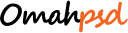
1 Comment
[…] Five Magical Tips to Better Handle the Typography in Adobe Photoshop […]