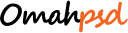Photoshop Basics: Be Smart with Smart Object
After a year I’m using smart object in Photoshop, I can say it’s a great features and I think it will be useful for you. So.. today I wanna share my experience about it.
In this post, you’ll learn the definition, how to use and get the benefits of use Photoshop Smart Object on your design project. Let’s get started!
What is Smart Object
ADOBE says:
“Smart Objects are layers that contain image data from raster or vector images, such as Photoshop or Illustrator files. Smart Objects preserve an image’s source content with all its original characteristics, enabling you to perform nondestructive editing to the layer.” (Source: Adobe.com)
It’s mean you can resize, rotate, skew or distort the image without losing the original image quality. Usually when you resize image into small object and then resize again into bigger object, your image will broken. But if your image using smart object thats not gonna be happen.
How to use smart object
You can create smart object by right click with mouse on layer and choose Convert to Smart Object.

And then your layer will look like the image below, there is document icon on the layer.

The difference when you use smart object and not
Now I’ll show you the different thing between image with smart object and not. Here I have two layer with same object, one layer using smart object and the other layer not.

when I resize them, the one without smart object is losing the image quality.

It will save your time because you don’t have to create another same images for your design project
How did it happen
Actually when you create smart object on the layer, the layer become another file that you can edit separately.
When you double click the layer using smart object, there is popup window like picture below, click OK.

Then photoshop will open another file with .psb format

In this file you can edit your image, add more layer, or add style to your layer.
The benefits that you’ll get when use smart object
Another great thing about smart object is you can combine some layer into one layer, it will help you to organize your file.
Select some layer, right click on mouse & choose Convert to Smart Object


When you create button for your design project, usually you’re not create just one button with same style right!… duplicate it and place in another space, maybe you will create 5 or 6 same button. When you get another idea to add some style to your six button, you will add it one by one. But if your button in smart object mode you will only add it ones and the other will change automatically.


Conclusion
Thats it, Smart object help me a lot in my design project. what about you? have you using Smart Object? using it in different way? or have another tips? fell free to share!
– Written by Yahya –