
A Complete Guide in Working with Layer Styles
Adobe Photoshop, but also any Adobe products are on trend today and the recent market company movements seem to bring it closer to any web designer. The Creative Cloud is a more accessible solution for any designer and it is a strong reason to state that in the near future we will admire more and more beautiful Photoshop works. It’s true, an impressive number of designers don’t agree with this situation but Adobe managers aren’t very impressed by this fact.
It’s very clear that the entire design community is trying to impress the potential clients by creating complex and wonderful projects, but sometimes are neglected basic principles. The rules of good design remain unchanged no matter if we are in the world of responsive design. In conclusion, from time to time, a small recap of some basic principles or best practices is highly recommended.
In this post we will cover the basic tips in working with Layer Styles; this post is a welcoming refresh for the most experienced ones and a very helpful resource for the beginners – at least, it’s the intention of the author. It will be great to know if this post was useful for any of the readers, so please keep in touch with us via comment form.
Personally, I think that 99% of the Photoshop projects are enhanced using the features of Layer Styles, therefore it is an aspect that simply can’t be ignored.
First of all, Layer Styles are these kinds of effects and alterations that modify the layer content. To get familiarized with them, see the picture below.

Secondly, Layer Styles is very simple to access; you have three different places to select it:
By double-clicking on the layer;
Right-click on the layer and select Blending Options;
From the menu, Layer -> Layer Styles -> Blending Options.

Thirdly, Layer Styles are in fact ten items that have the power to create miracles in the right hands of a designer. Lets’ explore each of them:
1. Drop Shadow
It’s very used no matter if we are in the era of flat design. Definitely, there is no rocket science in manipulating Drop Shadow and even if this statement is very deprecated, the experimenting is the best way of learning. Blend Mode and Opacity are very common options and you should experiment various combinations of these. An almost hidden entity is the Contour, it has many options to really enhance a design, therefore don’t neglect it in your workflow!
Various types of Contours (but same options)



2. Inner Shadow
The main difference between Drop Shadow and Inner Shadow is that the first one affects the exterior of the item, while the second one, the interior of it.

3.Outer Glow
It’s a useful option when it’s necessary to highlight a part of the design. Outer Glow allows manipulating the exterior glow and it’s very used in text effects (but not only here). It has Blend Mode, Opacity and Noise as Drop and Inner Shadow, but Outer Glow has other features as Technique, Range or Jitter.
Technique has two options, Softer, when the glow is diffused and Precise, when the glow is in the very proximity of the object edges. Range is referring to the area affected by the glow while Jitter is about how varies the gradient and opacity. Once again, here is the Contour and you shouldn’t neglect it!

4. Inner Glow
The first four options may be grouped into pairs- Drop and Inner Shadow and Outer and Inner Glow. This classification has at its roots the similitudes amongst them. As an example, Inner Glow has a single additional feature comparing with Outer Glow, the Source. Source has two options: Center- it means that the glow is emanated from the center while Edge supposes that the glow is emanated from the edge to center.

5. Bevel and Emboss
Bevel and Emboss is used to create cool highlights on the layer content. In the past, it was very used and appreciated while nowadays the situation is opposite. Anyway, it has amazing features and the designers should know how to use it. Style has four options: Outer Bevel, Inner Bevel, Emboss, Pillow Emboss and Stroke Emboss. Outer and Inner add bevel to the interior/exterior of the edges, Emboss- as the name is saying, adds an emboss effect on the layer content, Pillow Emboss simulate the stamping of the edges while Stroke Emboss affects the stroke of the layer content. It has two subdivisions, Contour and Texture, the first one allows adding special borders while the second one is responsible for adding a texture over the layer content.

6. Satin
To be honest, I didn’t use Satin so much and, by asking other designers, I found out that also they are not very keen to it. It has options similar to Drop Shadow and the overall effect of it is similar to the adding of an “Overlay” layer.

7. Color Overlay
It is a simple and powerful feature. As the name itself is describing, it allows adding color to the layer content. You have various types of blending to apply in addition to a full scale of opacity, from 0% to 100%.

8. Gradient Overlay
The designers have the possibility of enhancing their works by using gradients directly from LayerStyles. It’s very simple to use and the options are self-explicatory; perhaps it is the reason why so many designers prefer it.

9. Pattern Overlay
The “mission” of Pattern Overlay is simple: it allows adding a pattern to the layer content. Of course, there are some options: the Blending Mode, identical to all Layer Styles, the Opacity- also the same, Pattern- from here is selected the type of pattern used and Scale- to scale the pattern used, from 0% to 1000%.

10. Stroke
It allows adding a border to the edges of an object. Stroke has some options for better customization: Size- it’s about the dimensions of the border, Position- Inside, Outside, Center. Fill Type is a wonderful tool; it allows adding a plain color, a gradient or even a pattern to the strokes.

In the end, I hope that this post will be useful for the readers. Applying layer styles is a very common situation for everyone using Adobe Photoshop and it’s mandatory to know the little secrets of these. Unfortunately, no matter how many similar articles someone will read, unless he practices very hard, it’s improbable to become a master of Photoshop. The conclusion: get back to work and keep practicing!
– Written by Daniel –
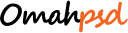
4 Comments
[…] A Complete Guide in Working With Photoshop Layer Styles […]
[…] 原文地址:omahpsd 优设网翻译:@MartinRGB 转摘请注明优设网译文出处,谢谢各位小编。 […]
[…] 原文地址:omahpsd 优设网翻译:@MartinRGB 转摘请注明优设网译文出处,谢谢各位小编。 […]
[…] 原文地址:omahpsd 优设网翻译:@MartinRGB […]